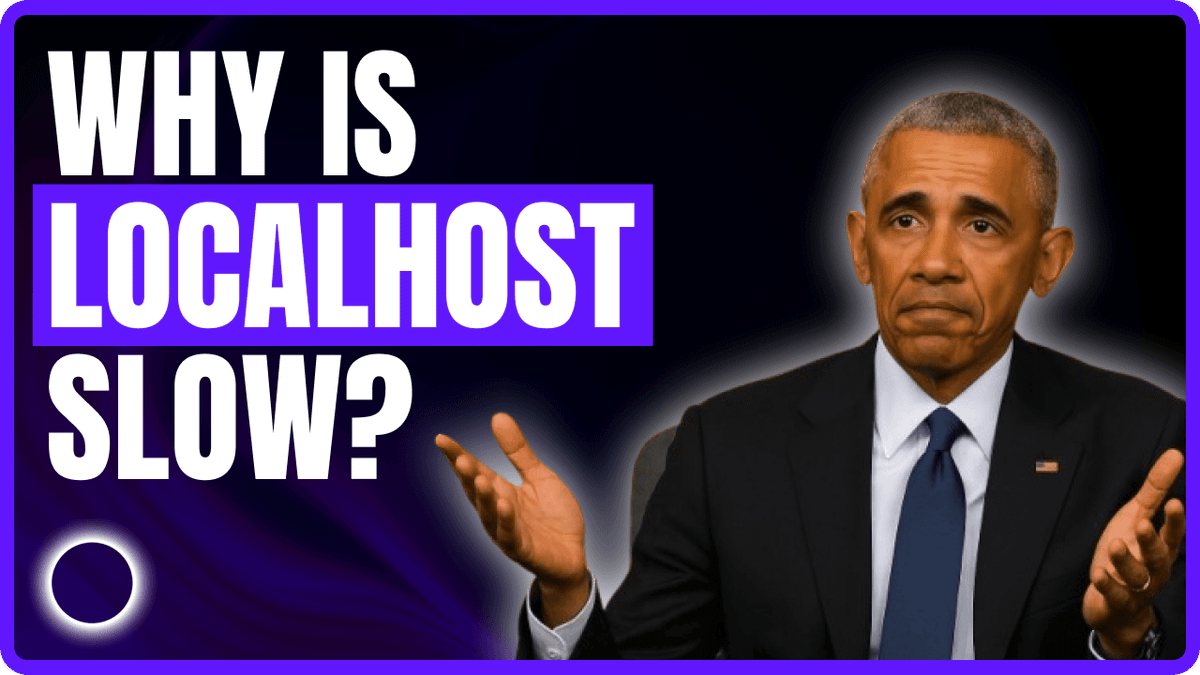How to make localhost load faster
Why is my localhost Loading so slow?
If you’re experiencing sluggish performance when developing websites locally, you’re not alone. Slow localhost load times can drastically slow down your development process, creating frustration and reducing productivity. In this comprehensive guide, we’ll explore common reasons why your localhost might be loading slowly, and provide practical solutions to streamline your local development workflow, especially for WordPress.
Common Reasons Why Localhost Loads Slowly
1. Large Database and Heavy Queries
One of the most common reasons for a slow localhost environment is a large database. WordPress sites, in particular, often contain extensive databases that can take significant time to query.
Solution: Optimise your database by regularly clearing unnecessary data, such as spam comments, post revisions, and transient data. Tools like WP-Optimize can automate this process.
2. Unoptimised Images
When developing locally, using uncompressed, high-resolution images can significantly slow down loading times.
Solution: Compress and optimise images before using them locally. Tools such as TinyPNG or Imagify can help drastically reduce file sizes without sacrificing quality.
3. Insufficient Hardware Resources
Limited RAM or CPU resources on your computer can slow your localhost server performance.
Solution: Upgrade your hardware or allocate more resources to your local development environment. Consider using lightweight local development stacks like Local by Flywheel, XAMPP, or Docker, which allow efficient resource management.
4. Misconfigured Local Servers
Incorrectly configured local servers can lead to slow loading times, especially when Apache or PHP settings are not optimised.
Solution: Adjust Apache and PHP configurations. For Apache, tweak settings like KeepAlive, MaxKeepAliveRequests, and Timeout. For PHP, increase the memory limit (memory_limit) and reduce execution time (max_execution_time) appropriately in your php.ini file.
5. External Resource Dependencies
Relying on external resources such as Google Fonts, APIs, or external images from the internet can significantly slow down your localhost environment, especially if you have poor internet connectivity.
Solution: Minimise external dependencies by caching resources locally or using fallback mechanisms. For WordPress images, implementing an Apache fallback solution can resolve image loading issues efficiently.
Streamlining WordPress Local Development with Image Fallbacks
A common pain point for WordPress developers working locally is managing media files. Typically, developers prefer not to download all media assets from the production environment due to time and storage constraints. However, this often leads to broken images on the local site.
Efficient Solution: Apache Image Fallback
To avoid broken images without downloading all media files, implement a simple Apache image fallback. Here’s how:
Add the following snippet to your .htaccess file:
# BEGIN WordPress Image Fallback
<IfModule mod_rewrite.c>
RewriteEngine On
# Check if the requested file exists locally
RewriteCond %{REQUEST_FILENAME} !-f
# Check if the request is for an image file
RewriteCond %{REQUEST_URI} \.(jpg|jpeg|png|gif|webp|svg)$ [NC]
# Redirect request to the live site if image is not found locally
RewriteRule ^(.*)$ https://yourwebsite.com/$1 [L,R=302]
</IfModule>
# END WordPress Image Fallback
Replace yourwebsite.com with your live site’s domain.
Benefits:
- Speeds up local site loading times significantly
- Reduces disk space usage
- Preserves full site functionality during development
- Provides live site images without the hassle of manual syncing
FAQs on Localhost Loading Slowly
Q1: Why is my localhost slower than my live website?
Your localhost might be slower due to limited local hardware resources, unoptimised settings, or external dependencies loading slowly over your internet connection.
Q2: Can antivirus software slow down localhost performance?
Yes, antivirus software can interfere by scanning files accessed by your local server. Configure your antivirus to exclude scanning your localhost directory to improve performance.
Q3: Does browser cache affect localhost speed?
Yes, browser caching settings affect localhost speed. Clear browser cache regularly or disable caching during active development to ensure you’re seeing real-time changes.
Q4: How much RAM should I allocate for local WordPress development?
For smooth performance, allocate at least 4 GB RAM. Complex sites might require 8 GB or more for optimal performance.
Q5: Is it necessary to optimise images for local development?
Yes, optimising images reduces loading times significantly, allowing quicker testing and improving your development workflow.
Conclusion
Improving localhost performance involves addressing various factors, including database optimisation, server configuration, hardware allocation, and managing external dependencies. By implementing the solutions discussed in this guide, you can create a more efficient local development environment, boosting productivity and streamlining your workflow significantly.