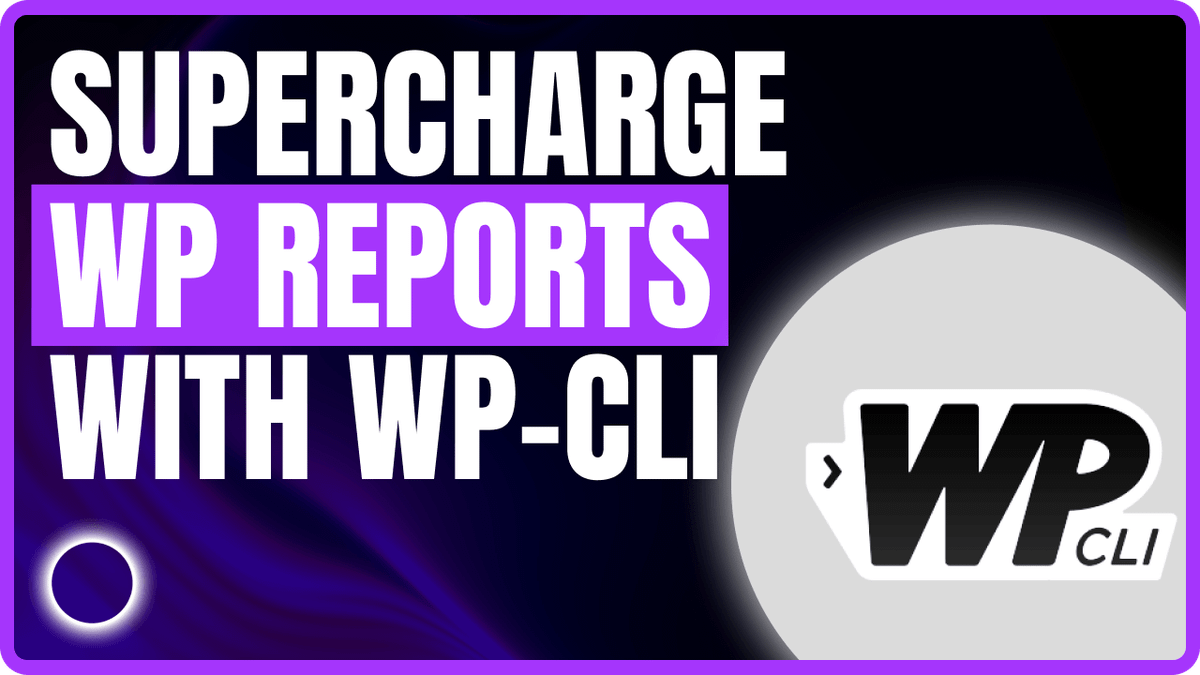How We Supercharged Our WordPress Reports with WP-CLI and Cron
Ever hit a wall with slow WordPress reports? We did—and here’s how we smashed through it.
At Web.Eng, we’re no strangers to scaling performance for growing sites. One of our most data-heavy pages—a detailed reports view built from form submissions—began to buckle as data volumes surged. Timeouts, snail-paced load times, and frustrated users? Not exactly our vibe.
But rather than throw more servers at the problem, we turned to a smarter solution: a mix of WP-CLI, server cron, and a bit of engineering nous.
What followed was a massive performance boost—without compromising data fidelity or security. In this post, we’ll walk you through what we did, how it worked, and how you can do the same.
The Problem: Slow, Fragile Report Pages
As form submissions piled up, our original report page logic—direct database queries rendered via PHP—started cracking.
- Simple filters began timing out.
- Export functions stalled under load.
- Even AJAX partial loading couldn’t keep up.
In short: too much data, not enough firepower.
The Turning Point: Ditching Real-Time for Pre-Built CSVs
Real-time rendering wasn’t cutting it. So we flipped the model.
Instead of building the reports on demand, we started pre-generating them overnight via the command line.
Here’s the full breakdown.
1. Creating a Custom WP-CLI Export Command
Rather than relying on WordPress hooks and front-end rendering, we wrote a custom WP-CLI command that fetches and formats form submissions into a CSV.
- No PHP memory or timeout limits.
- No frontend loading lag.
- Just pure CLI performance.
A basic command registration might look like this (simplified for clarity):
if ( defined( 'WP_CLI' ) && WP_CLI ) {
WP_CLI::add_command( 'custom-export submissions', function() {
// Your data export logic here
WP_CLI::success( 'Submissions exported successfully.' );
} );
}
This lets us run something like:
wp custom-export submissions
…from the terminal, whenever we need.
2. Automating It with a Cron Job
Once the export worked manually, we automated it by scheduling a cron job on the server.
A typical cron entry:
0 2 * * * /usr/bin/wp custom-export submissions >> /var/log/wp-cli-export.log 2>&1
This runs the export every day at 2 a.m., saving fresh data while your site sleeps.
You don’t need anything fancy—just a working wp CLI path and permission to run scheduled jobs.
3. Storing CSVs Securely
To prevent unauthorised access, we saved exports outside the public web directory—keeping them safe from browser access or scraping.
The Payoff: Performance, Scalability, and Peace of Mind
Since implementing this system, we’ve seen:
- ⚡ Instant report loads (literally milliseconds)
- 🔁 Zero timeouts—even on filters with thousands of submissions
- 🔒 Tighter data security, with no public file access
- 📈 Scalability baked in—no stress about growing data
And the best part? It’s simple, modular, and doesn’t require extra plugins or infrastructure.
How to Implement This in Your Site
Here’s a summary roadmap to get you started:
- Find the bottlenecks: Run reports or filters and identify what’s slow.
- Write a WP-CLI export: Output your data to CSV using direct queries or model access.
- Set up a cron job: Automate it to run daily or weekly.
- Secure the data: Save exports in a non-public location
You can adapt this to many scenarios: WooCommerce exports, log processing, newsletter subscriber backups—anything heavy that doesn’t need to be real-time.
Conclusion
Performance bottlenecks don’t always need more RAM—they need better architecture.
By shifting from real-time rendering to scheduled, static exports via WP-CLI and cron, we future-proofed our reports and delivered a blazing-fast user experience.
FAQs
What is WP-CLI and why should I use it?
WP-CLI is a command-line interface for WordPress. It lets you run tasks directly via terminal—bypassing PHP timeouts and improving performance for heavy operations.
How do I know if my reports are slowing my site?
If your admin pages take too long to load, or if exporting data times out, chances are your reports are hitting memory or execution limits.
Do I need a plugin to create a WP-CLI command?
No plugins required. You can register a custom command inside your theme or a small must-use plugin using the WP_CLI::add_command() function.
Will this work on shared hosting?
It depends. You need access to terminal and cron—most managed or VPS environments support this. Shared hosts often don’t, so check with your provider.
Is there a risk of exposing sensitive data?
Not if you store your CSVs outside of the public directory and restrict backend access. Always double-check file paths.